Navigation offcanvas
- Basic Guide
- Getting Started
- Interface
- Options Menu
- Robot Programs
- Robot Manufacturing
- Tips and Tricks
- Smaller/Larger References (-/+)
- Rename Object (F2)
- Show/Hide Robot Workspace (*)
- Open your last project or file (Ctrl+1)
- Show the Station Tree as a side window
- Show or Hide Objects (F7)
- Show or Hide the text on the screen (/)
- Move Reference Frames or Objects (Alt)
- Move a Robot Tool (Alt+Shift)
- Reorder Items in the Tree
- Reorder Items in the Tree without moving them
- Change the size of the Station Tree
- Teach a Robot Target (Ctrl+T)
- Modify a Robot Target (F3)
- Teach Robot Targets on a Surface
- Move Robot Targets on a Surface (Alt+Shift)
- Change the Robot Configuration
- Check the status of a Robot Program (F5)
- Faster Simulation (hold Spacebar)
- Generate a Robot Program (F6)
- Export a Simulation (Ctrl+E)
- Send a Program to the Robot (Ctrl+F6)
- Run the Program on the Robot
- Display the Robot Trace (Alt+T)
- General Tips
- Add-ins
- Add-ins
- File Manager
- Palletizing
- Computer Vision
- Display Panel
- OPC-UA
- Realistic Robot Simulation (RRS)
- Components Add-In
- Augmented Reality
- Welding Add-In
- RoboDK CNC
- IO Monitor Plugin
- Blender Export Add-in
- Plugins for CAD/CAM
- RoboDK Add-Ins for CAD/CAM Software
- RoboDK Plugin for BobCAD-CAM
- RoboDK Plugin for FeatureCAM
- RoboDK Add-In for Fusion 360
- RoboDK Plugin for hyperMILL
- RoboDK Add-In for Inventor
- RoboDK Plugin for Mastercam
- RoboDK Plugin for MecSoft
- RoboDK Add-In for Onshape
- RoboDK Add-In for Rhino
- RoboDK Add-In for Siemens Solid Edge
- RoboDK Add-In for SolidWorks
- Collision Detection
- Examples
- Robot Tips
- ABB robots
- Brooks robots
- Comau robots
- Denso robots
- Fanuc robots
- Han’s robots
- Hanwha robots
- JAKA robots
- KEBA Controllers
- KUKA robots
- Mecademic
- Yaskawa Motoman robots
- Omron-TM Robots
- Universal Robots
- Post Processors
- Virtual Reality
- RoboDK API
- Robot Drivers
- Accuracy
- RoboDK TwinTool
- RoboDK TwinTrack
- Robot Calibration (Laser Tracker)
- Robot Calibration (Optical CMM)
- Robot ballbar testing
- ISO9283 Performance Testing
Dobot robots
RoboDK supports all ABB robots that are programmed in RAPID language, including PRG and MOD files (IRC5, S4 and S4C robot controllers). This documentation is based on the IRC5 ABB robot controller.
RoboDK will automatically handle automatic robot program splitting for large programs depending on the post processor you select.
The following sections demonstrate typical operations using an ABB robot teach pendant, for example, to prepare a new robot program in RoboDK and transfer it to the robot.
Transfer a robot program
Follow these steps to load a program module (MOD file) from a USB drive to your ABB IRC5 robot controller.
1.Select ABB➔Program editor
2.Select Modules, on top of the screen
3.Select File➔Load module (if you are starting a new project, it is not important the program pointer / PP is lost)
4.Select the MOD file from the USB disk
5.Select OK
Start a robot program
Follow these steps to start a specific robot program on your ABB IRC5 robot controller.
1.Change the controller switch to manual mode. The “Manual” message at the top menu bar should be displayed.
2.Select: ABB➔Program editor➔Debug➔PP to routine
3.Select the program generated by RoboDK. Depending on the post processor you use, you may already have the Main routine in your module.
4.Hold the “dead man” switch on the teach pendant if you are operating in manual mode. The message Motors On as the status of the robot should be visible as well as the orange robot light should be turned on.
5.Select the play button on the teach pendant to start the program
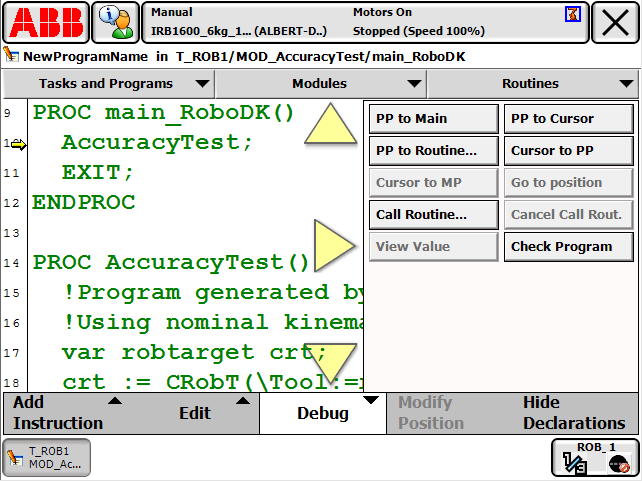
Retrieving the TCP
The following steps allow creating or modifying robot tools (TCP, also known as tooldata in ABB robot programming):
1.Select ABB➔Program data➔tooldata (double click)
2.It is possible to create or modify existing tool variables
3.Once the tool has been defined the X,Y,Z values of the TCP can be retrieved
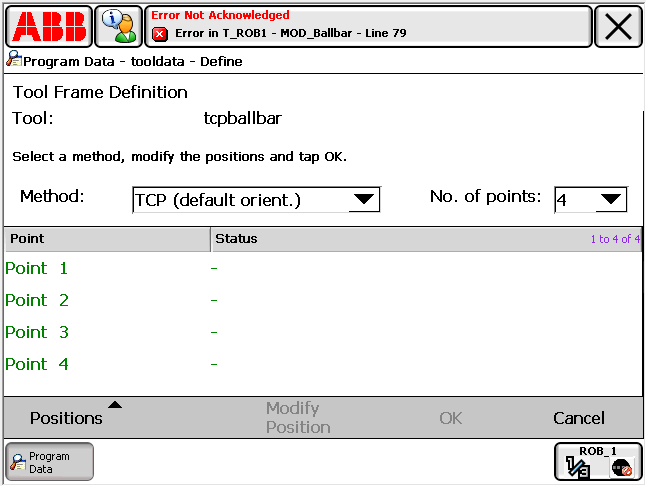
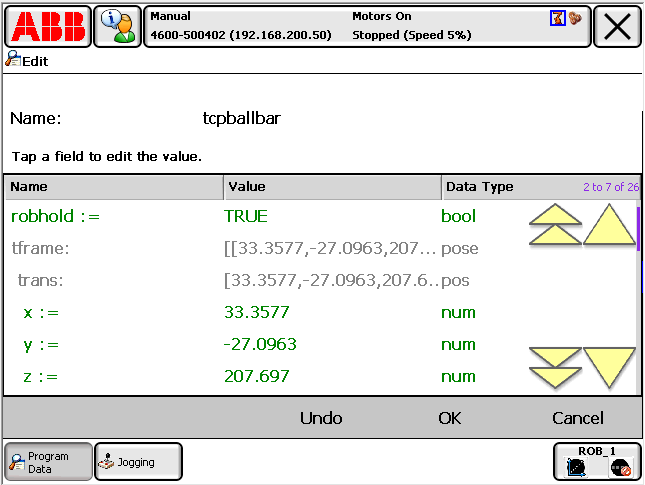
Transfer programs via FTP
Pro