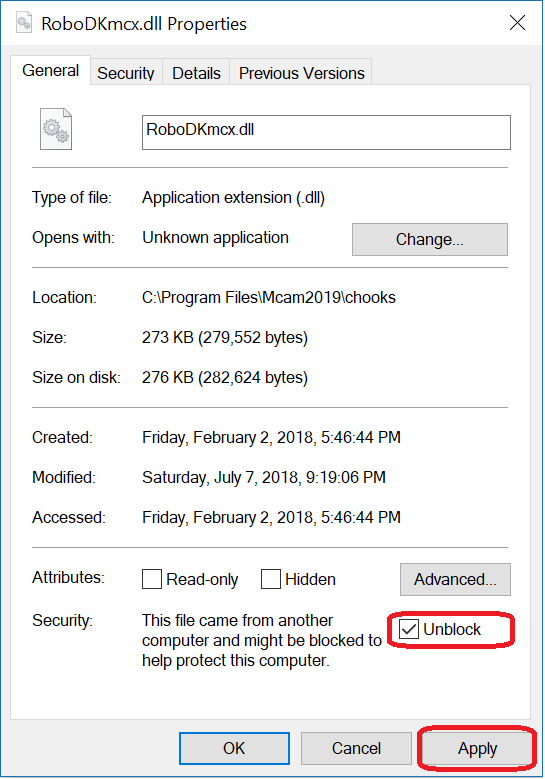These are manual steps to setup the RoboDK Plug-in for Mastercam. You should follow these steps if the RoboDK plug-in for Mastercam was not automatically installed by default using the RoboDK installer:
1.Install or update RoboDK: https://robodk.com/download.
2.You should find the required files to install the RoboDK plug-in for Mastercam in the folder: C:/RoboDK/Other/Plugin-Mastercam/.
3.Right click the file Plugin_Install_RunAsAdministrator.bat and select Run as administrator.
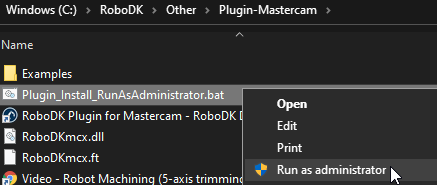
If this process failed, you should follow these steps and copy the required files manually:
1.Copy the RoboDKmcx.dll and RoboDKmcx.ft files to the Mastercam chooks folder (C:\Program Files\Mcam2020\chooks\).

2.Copy the file RoboDK.pst in the folder: C:\Users\Public\Documents\Shared Mastercam 2020\mill\Posts\.
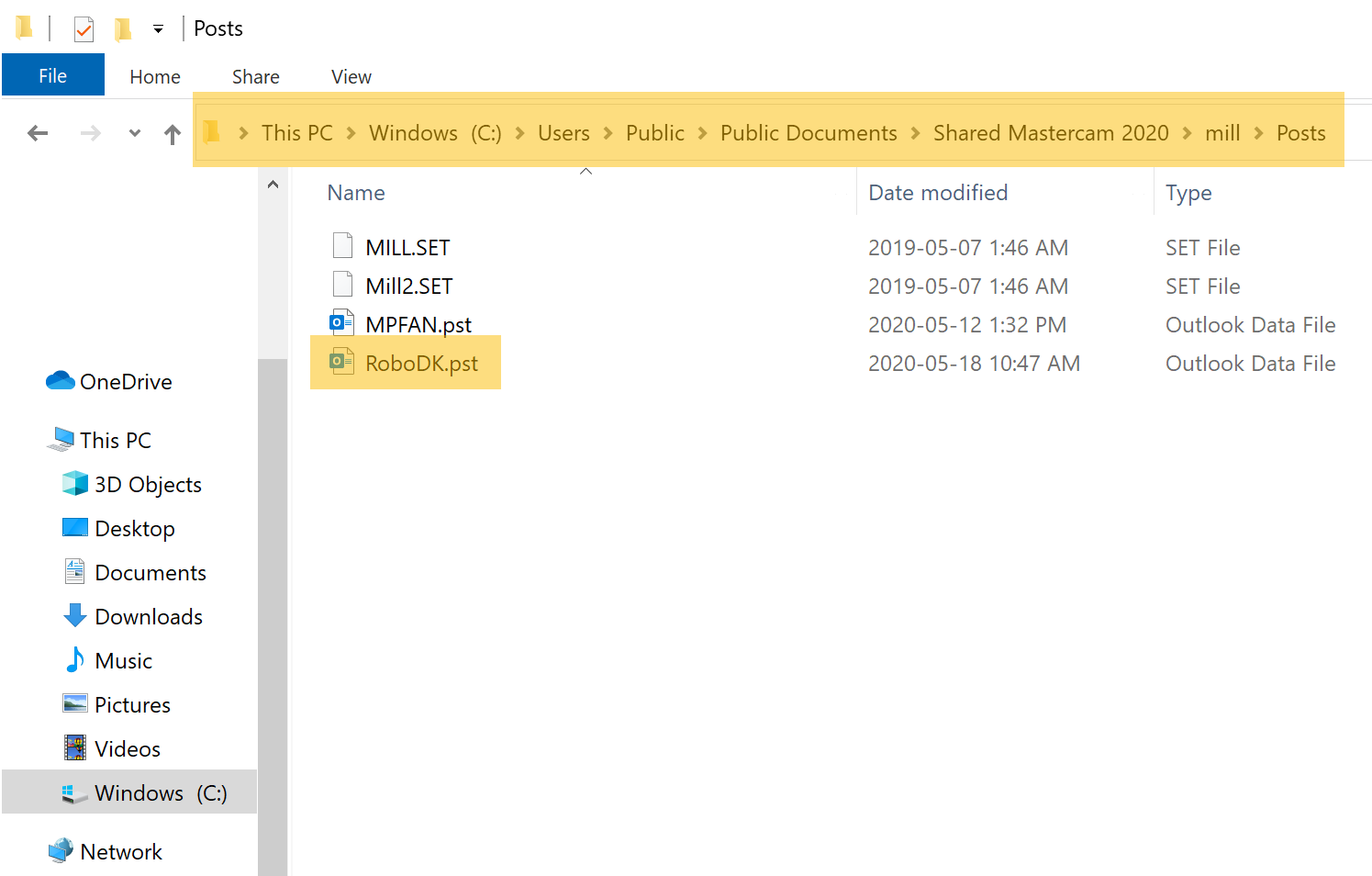
3.Copy the following machine definition files in the folder C:\Users\Public\Documents\Shared Mastercam 2020\CNC_MACHINES\:
a.RoboDK.MCAM-MMD
b.RoboDK MM.MCAM-MMD
c. RoboDK.MCAM-RMD
d.RoboDK MM.MCAM-RMD
e.RoboDK MM.CONTROL
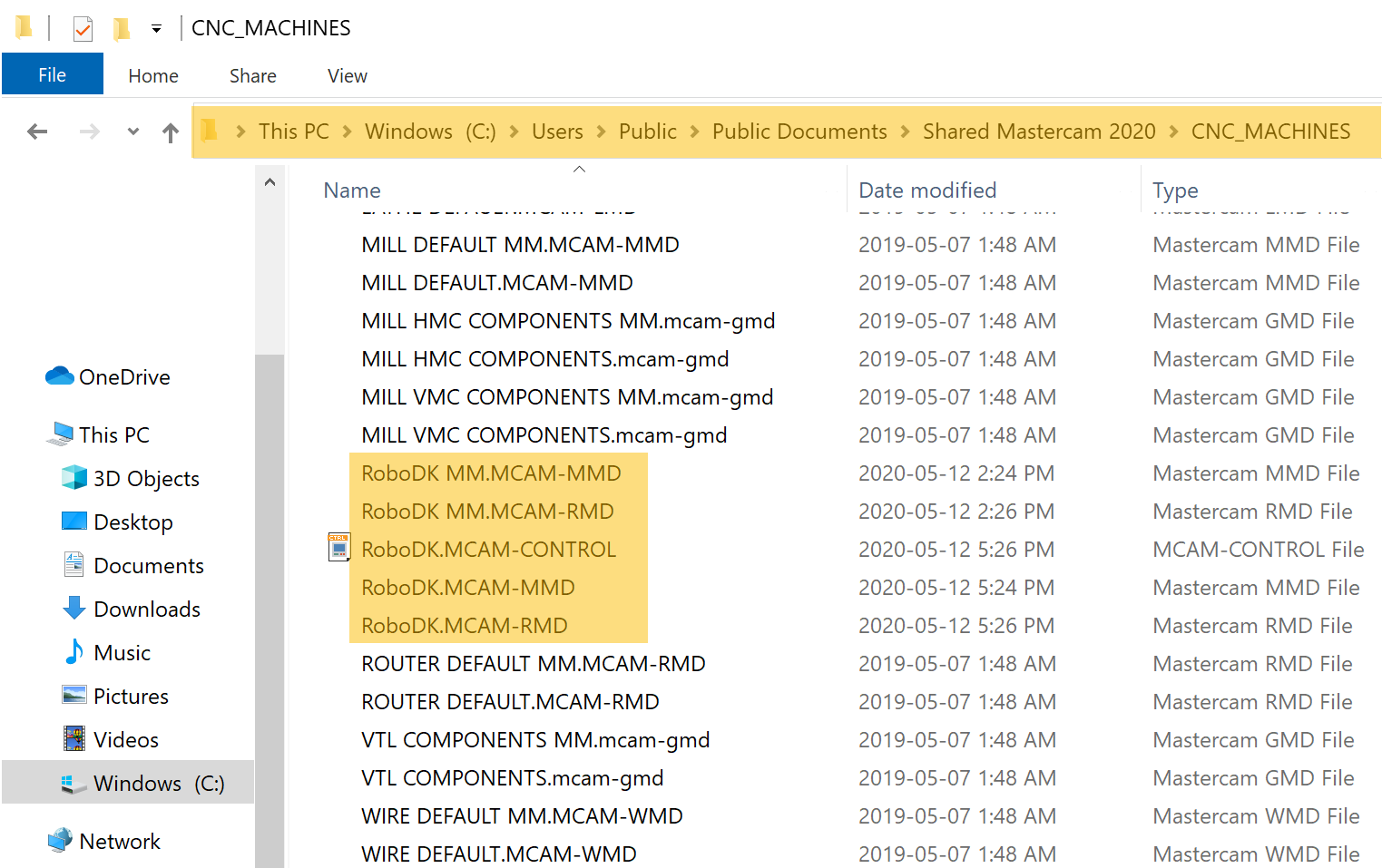
If you experience issues with the installation process, you may need to right click the RoboDKmcx.dll file, select Properties, then, check Unblock and select Apply, as shown in the following image. You don’t need to follow this step if you don’t see the Unblock option.